
Photo by Planet Volumes on Unsplash
How to start using Jupyter Notebooks
Download Anaconda and Visual Studio Code
Setup
Python Installation
If Python is not installed on your computer, the Anaconda Distribution is available for installation here.
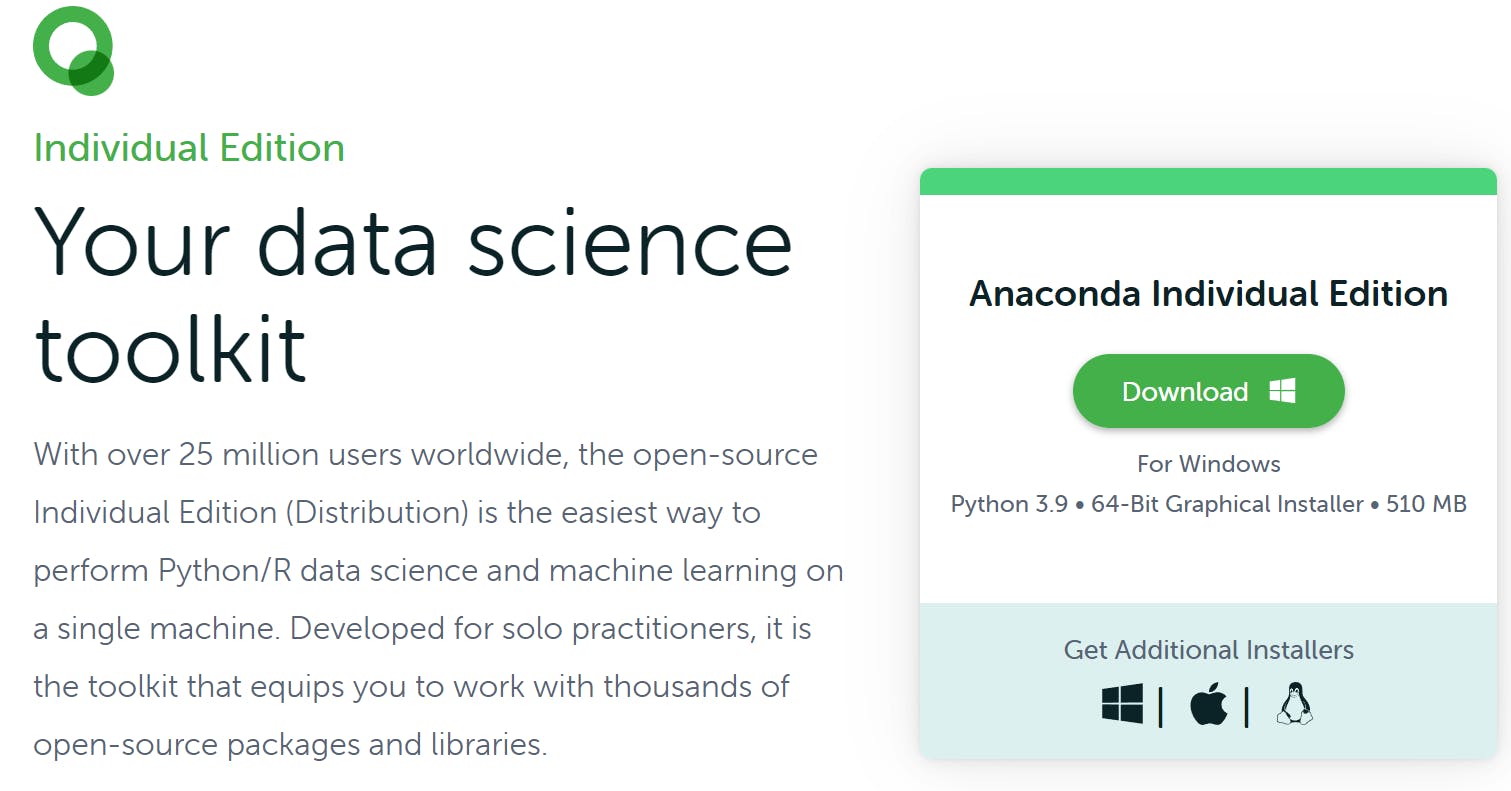
Visual Studio Code Installation
Visual Studio Code is available for installation here.
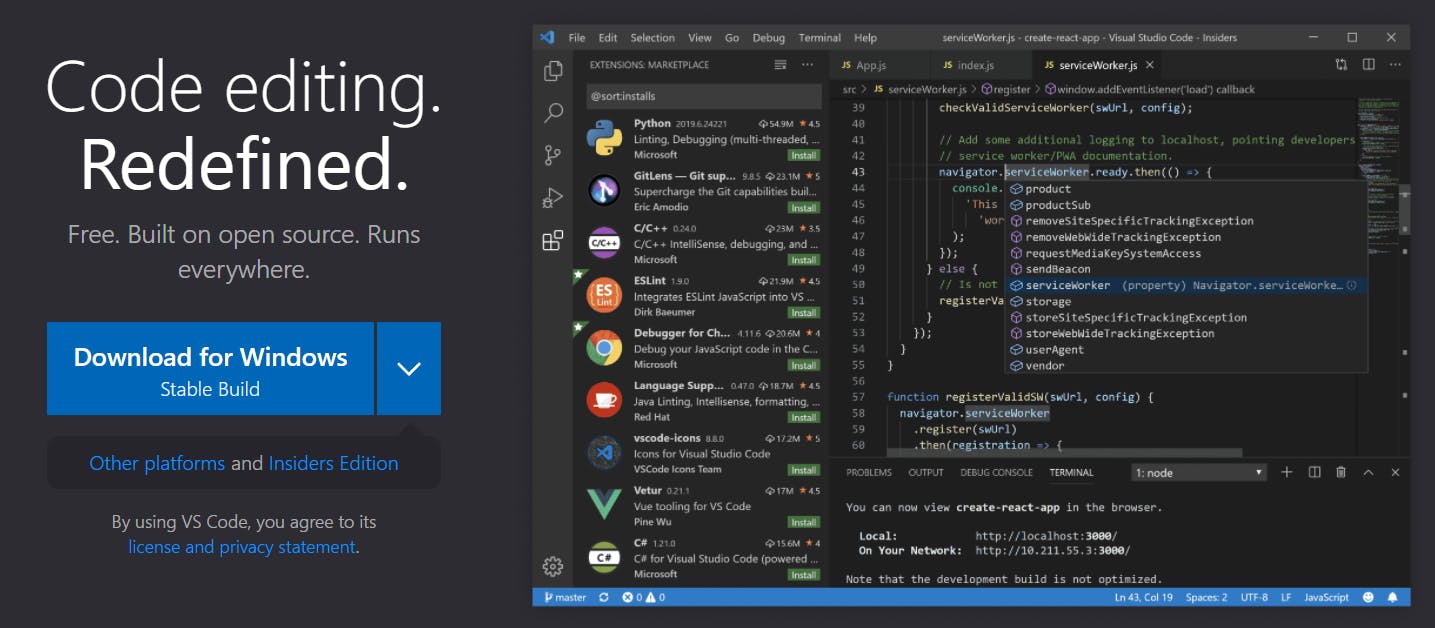
Python VS Code Extension
Open the extensions tab and search for
ms-python.python
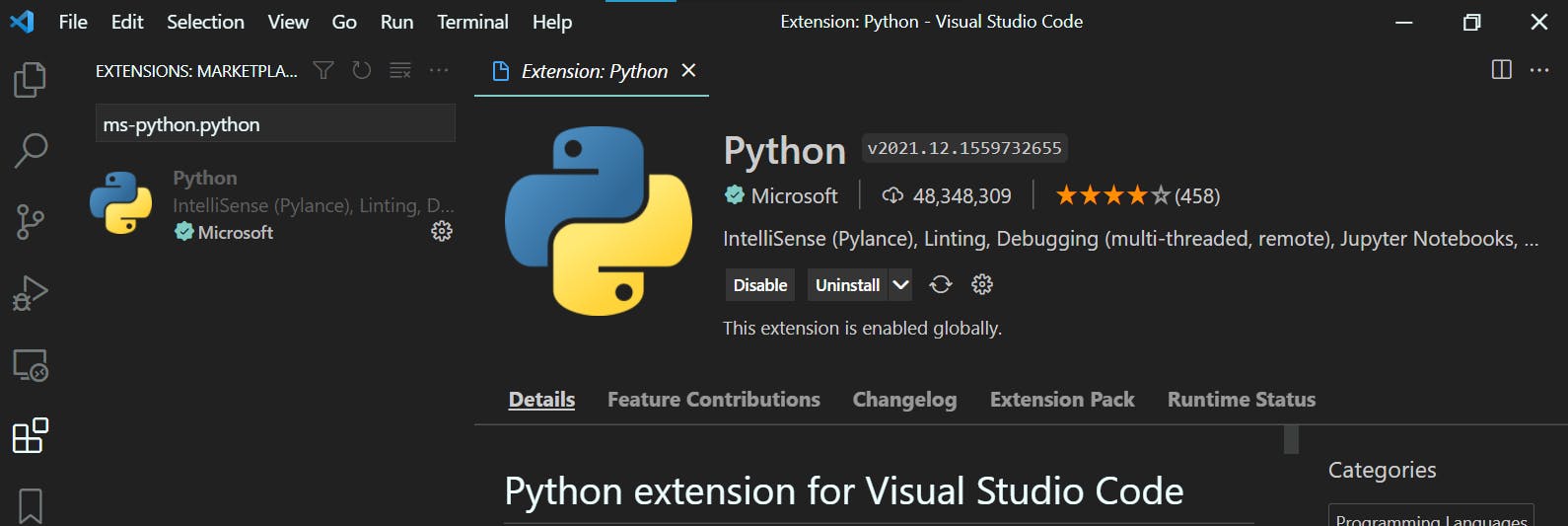
Getting Started
File
Create a file with the .ipynb extension using the New File button.
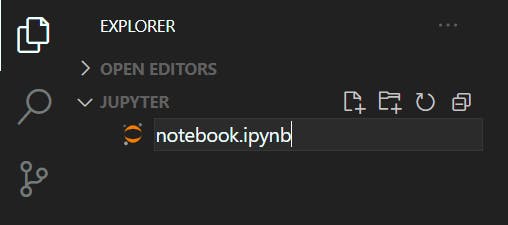
Kernel
Select the desired python installation using the Select Kernel button.

Keyboard shortcuts
Edit Mode
Edit Mode allows for typing text into the current cell.
- If in Command Mode ->
EnterCommand Mode
Command Mode allows for the creation, movement, and transformation of cells. - If in edit mode ->
Esc
| Syntax | Usage |
a | Add cell above |
b | Add cell below |
⬆,k | Move up one cell |
⬇,j | Move up one cell |
y | Convert cell to code |
m | Convert cell to markdown |
Running Code
- If Markdown cell -> Renders
- If Code cell -> Executes
| Syntax | Usage |
Ctrl+Enter | Run current cell |
Shift+Enter | Run current cell and move to next cell |
Markdown
# This is a Header
This is **bold** and *italic* text.
Will get rendered as
This is a Header
This is bold and italic text.
Python
x = 5
y = 6
x*y
Will be rendered as
30

